How to Hide Apps on Your Phone: Simple Steps for Privacy

Want to keep certain apps away from prying eyes? Whether it’s to maintain privacy or avoid clutter, hiding apps on your smartphone is easy.
In this guide, I’ll show you exactly how to hide apps on Android and iOS devices with simple steps. Plus, I’ll share a few security tips for additional protection.
How to Hide Apps on Android
If you’re an Android user, there are built-in methods and third-party apps to help you hide apps. Here are the steps you need to follow.
1. Using Android’s Built-in Options
Many Android phones come with built-in options for hiding apps, especially Samsung and OnePlus devices.
How to Hide Apps on Samsung
- Open the App Drawer: Swipe up to access your app list.
- Tap on the Menu (three dots or lines at the top right).
- Select “Settings” or “Home Screen Settings.”
- Choose “Hide Apps”: A list of apps will appear.
- Select the Apps You Want to Hide: Tap on the apps you want to hide, and they’ll disappear from the home screen.
How to Hide Apps on OnePlus
- Open the App Drawer: Swipe up to access your app list.
- Swipe Right: This will open the “Hidden Space.”
- Tap the “+” Icon: Add apps to this space to hide them.
- Confirm Selection: The apps will now only be accessible in Hidden Space.
2. Using a Third-Party Launcher
If your Android phone doesn’t offer a built-in hide feature, you can download a launcher like Nova Launcher or Apex Launcher.
How to Hide Apps with Nova Launcher
- Download and Install Nova Launcher from the Google Play Store.
- Open Nova Settings: Access it by long-pressing the home screen and selecting “Settings.”
- Go to “App & Widget Drawers”: Scroll down to find this option.
- Tap on “Hide Apps”: Select the apps you want to hide, and they’ll be removed from the app drawer.
How to Hide Apps on iPhone
Apple has built-in features that make it easy to hide apps on your iPhone. Here’s how you can do it.
1. Use the App Library
On iOS 14 and later, the App Library is a convenient way to hide apps without deleting them.
Steps to Hide Apps in App Library
- Locate the App on the Home Screen.
- Long-Press on the App: Select “Remove App.”
- Select “Remove from Home Screen”: The app will now only be in the App Library.
2. Hide Apps Using Restrictions
This option works best if you want to hide built-in apps, like Safari or Mail.
How to Use Content Restrictions
- Go to “Settings” and tap “Screen Time.”
- Select “Content & Privacy Restrictions”.
- Tap on “Allowed Apps”: Turn off the apps you want to hide.
Security Tips for Hiding Apps
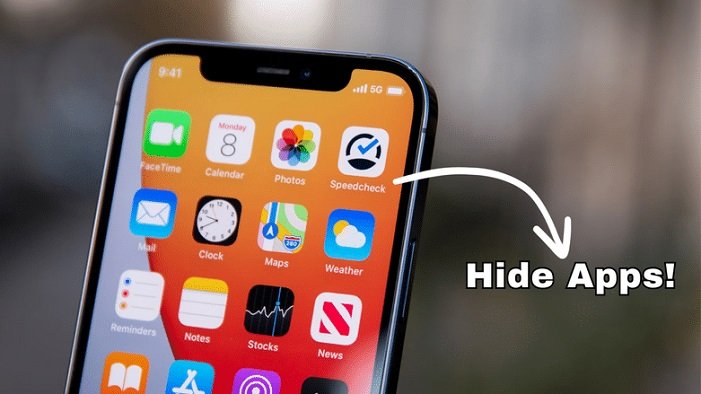
Keeping your hidden apps secure can provide even more privacy. Here are some quick tips:
- Use a Screen Lock: Ensure your phone has a strong password, PIN, or fingerprint lock.
- Enable App Lock Features: Some Android phones have app lock options that add an extra layer of security.
- Avoid Suspicious Apps: Only use trusted third-party launchers to avoid security risks.
FAQs: All About Hiding Apps
How do I hide apps on an Android without a third-party app?
If your phone has a built-in hide feature (like on Samsung or OnePlus), you can use that. Otherwise, third-party launchers like Nova Launcher are a reliable option.
Can hidden apps be found by others?
Hidden apps are removed from your home screen or app drawer, but they can still be accessed in certain settings or folders. For complete privacy, consider locking your phone.
Is it safe to use third-party launchers to hide apps?
Yes, but always choose reputable launchers like Nova Launcher and check app permissions to ensure your data is safe.
Can I hide apps on my iPhone without deleting them?
Yes, iPhone users can move apps to the App Library, where they won’t show on the main screen but remain installed on the phone.
Newport Beach Dental Studio: A Smile Transformation Experience
Final Thoughts
Hiding apps is a simple way to keep your phone organized and secure. Whether you’re on Android or iOS, you now have multiple options to choose from.
Just follow these steps and keep your device secure by adding a lock or using trusted third-party tools. Enjoy a clutter-free, private phone experience!




