How to Delete Your Snapchat Account in 2024: The Complete Guide
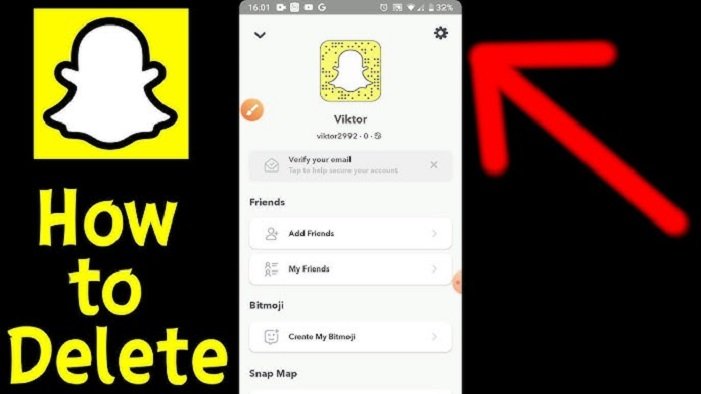
Are you thinking about saying goodbye to Snapchat for good? Whether you’re trying to cut down on screen time, protect your privacy, or just no longer find the app useful, deleting your Snapchat account is a straightforward process—but it does have a few steps that can be confusing if you’re not familiar with them.
In this post, I’ll guide you through the exact steps you need to follow to permanently delete your Snapchat account on both iOS and Android. Let’s dive in!
Why Delete Your Snapchat Account?
There are plenty of reasons to delete Snapchat. Maybe you’re concerned about privacy or tracking, or you’re tired of constant notifications.
Snapchat also collects data, which some users might find unsettling. Plus, reducing time on social media can have positive effects on your mental health. Whatever your reason, here’s how to do it!
How to Delete Your Snapchat Account on iOS
If you’re an iPhone user, deleting your Snapchat account can be done directly in the app. Here’s how:
- Open the Snapchat app: Launch the app and log into your account.
- Tap your avatar: At the top-left corner of the screen, you’ll see your Bitmoji or avatar. Tap on it.
- Go to settings: Tap the gear icon in the top-right corner of your screen.
- Scroll to “Account Actions”: Scroll down until you see the section labeled “Account Actions.”
- Select “Delete Account”: Tap “Delete Account” and Snapchat will guide you through the steps.
- Confirm: Snapchat will require you to log in again to confirm the deletion.
Once you complete these steps, your account will be deactivated for 30 days. During this time, you can log back in to recover your account. After 30 days, it will be permanently deleted.
How to Delete Your Snapchat Account on Android
Deleting a Snapchat account on Android works a bit differently because the app doesn’t include the option to delete the account directly. You’ll need to use a web browser to access Snapchat’s account management page. Here’s what to do:
- Visit the Snapchat website: Go to accounts.snapchat.com on any web browser.
- Log into your account: Use your Snapchat credentials to log in.
- Select “Delete My Account”: Once logged in, click on “Delete My Account” under the “Manage My Account” section.
- Enter your login details: Snapchat will ask you to confirm your username and password to complete the process.
- Confirm your choice: After confirming, your account will be deactivated for 30 days.
What Happens After You Delete Your Snapchat Account?
Once you initiate the deletion process, your account is deactivated for 30 days. During this time, your friends won’t be able to contact you or send you messages. However, if you change your mind, you can simply log back in during this period, and your account will be reactivated.
If you do not log in within 30 days, your account will be permanently deleted after 60 days, and all your data will be removed from Snapchat’s servers. This includes your friends, settings, Snaps, chats, and other information.





